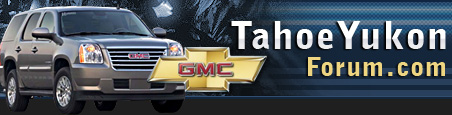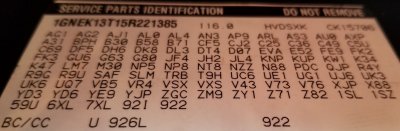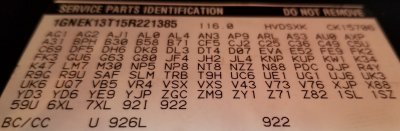You are using an out of date browser. It may not display this or other websites correctly.
You should upgrade or use an alternative browser.
You should upgrade or use an alternative browser.
I might have found a gem that is about 1/2 mile from my American Legion post
- Thread starter OR VietVet
- Start date
Disclaimer: Links on this page pointing to Amazon, eBay and other sites may include affiliate code. If you click them and make a purchase, we may earn a small commission.
I finally figured out how to delete the pic and one of the red X's. I also deleted the link since no one could open anyway. Gonna see if can do a link that members can open if need be.
First, I must preface this with that I am doing this on a laptop running Windows 7.
For this, I open the pic I have saved in Windows. At the top, there is "File", "Print", "E-mail", "Burn" and "Open.
I click "Open" and the first option in the drop-down is "Paint". I click that and it opens the image up in the Windows native editing program. In the toolbar at the top is "Resize". Click on that and a window pops up with the resizing options.
I have now finally gotten rid of the Red X's and the RPO code pic and the old Media link that members could not open. I posted a link to the pic instead. Hope it continues to work. Let me know if you cannot open the RPO code link. Thanks.
First, I must preface this with that I am doing this on a laptop running Windows 7.
For this, I open the pic I have saved in Windows. At the top, there is "File", "Print", "E-mail", "Burn" and "Open.
I click "Open" and the first option in the drop-down is "Paint". I click that and it opens the image up in the Windows native editing program. In the toolbar at the top is "Resize". Click on that and a window pops up with the resizing options.
There have been various versions of picture editors in Windows, and Paint has been there for a long time. You can simply right-click on the file (on your desktop, say), select Open With, then click on Paint.
I found Free Sizer to do a reasonable job of shrinking pics without excessive loss of detail. Either program works okay. YMMV
iamdub
Full Access Member
There have been various versions of picture editors in Windows, and Paint has been there for a long time. You can simply right-click on the file (on your desktop, say), select Open With, then click on Paint.
I found Free Sizer to do a reasonable job of shrinking pics without excessive loss of detail. Either program works okay. YMMV
I'll have to give it a shot! I'm NOT sharp with computers- that's why I'm still rockin' Win7. Win10 is a whole other ballgame for me. Once I find something I can operate, I cling to it for as long as I can.
When I click on it, my entire screen becomes your RPO sticker.
Yea, in your face!!!!!! Sorry 'bout that. Heard you had poor eyesight so I enlarged for your eye's comfort.
I'll have to give it a shot! I'm NOT sharp with computers- that's why I'm still rockin' Win7. Win10 is a whole other ballgame for me. Once I find something I can operate, I cling to it for as long as I can.
If you're running an older version of Office, the Windows Picture Manager -- which I thought worked good -- could be added free. And it's not really clear in this link if you would need to be running any Office product to add it to your setup. https://www.howtogeek.com/281913/ho...ffice-picture-manager-in-office-2013-or-2016/
My brother recommends GIMP; I've not tried it but I'd rather not drag myself up a leaning curve. Something that works for what I do, and is intuitive and easy, is my cup 'o tea. Or my Stella Artois.